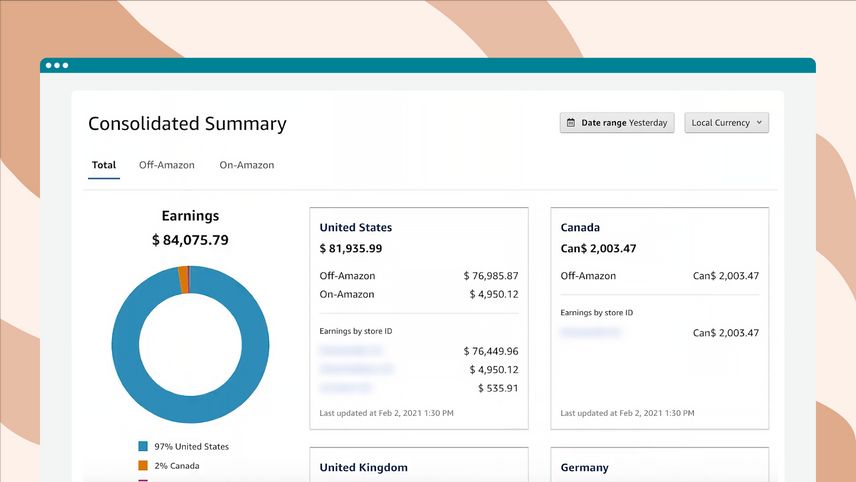Reporting and commissions
Reporting and commissions
How to use reports
How to use reports
You can easily see your earnings by programme with commission income and bounties displayed as well as a daily earnings graph on the Reports Summary page. Key performance indicators, like clicks, ordered items, shipped items and conversion rates are surfaced to provide you insights at a quick glance.
Tracking IDs: You can choose to view this data for a single Tracking ID or for all Tracking IDs by selecting the appropriate Tracking ID on the left navigation panel.
Custom Date Range: You can view reporting data for any custom date range on the page, without having to download. Select ‘Custom Date Range’ from the date selector, pick any date range spanning less than 90 days and click ‘Apply’. You can also select from the pre-set date ranges, including Today, Last 7 Days and Last 90 Days.
Today’s Orders: You can now view Today’s orders, in addition to historical orders and earnings, in Commissions tab. To view Today’s Orders, select ‘Today’ from the date selector in the upper left section and click on Commissions tab to see all the items ordered today. You need to click on the Bounties tab to see all the bounties for today.

How to read the Earnings Report
The Earnings Report lists products that were ordered after an influencer referral subsequently dispatched. Data can also be grouped by Tracking ID and Date.
Column definitions
- Product Title – Name of the product for which Amazon is paying the influencer a commission.
- Product Link Clicks or Clicks – Total number of clicks on your affiliate product link in the given time frame.
- Items Shipped – Total number of items that were actually shipped to the customers in the given time frame.
- Revenue – The total items shipped times the price.
- Commission Income – The percentage of the Revenue column that Amazon paid out as a commission for referrals related to this product.

How to read the Order Report
The Order Report lists products that were ordered after an influencer referral and provides information about how the customer was referred (or linked) to the product. The report has three sections; a section detailing the Items that were ordered during the time period specified, the items that generated clicks during the time period but were not ultimately ordered during that period and finally a summary section.
Column definitions
- Product Title – Name of the product that was ordered through the referral.
- Product Link Clicks – The number of clicks to Amazon that takes a visitor from your Web site to the Amazon.co.uk detail page of a product you’ve specifically chosen.
- Product Link Conversion – This is the percentage of product link clicks that resulted in an order for the item targeted in the direct link. If the item has “N/A” next to it, it means that the order was not made on the product link and the customer either came in on an indirect link or a direct link for a different product.
- Ordered Through Product Links – Number of items matching the title in the left-hand column that were targeted in a direct link and ordered by a customer.
- All Other Items Ordered – Number of items matching the title on the left-hand column ordered that did not qualify for the direct link bonus.
- Total Items Ordered – The sum of “Ordered Through Product Links” and “All Other Items Ordered”

How to read the Link-Type Performance Report
The Link-Type Performance Report shows performance of the differing link and placement types offered by the Influencer program as it relates to product orders and shipments. The report is organised much the same way as the different Build Link options offered in Associate Central.
Column definitions
- Link Group
- Clicks – The number of click-through from an Associate site that arrived during the specified period of the report through the link type described in the left-hand column….
- Conversion – The percentage of clicks that resulted in orders. As discussed in the Order Report overview, the timing of the report can affect the results in this line. If a recent click resulted in a customer adding a product to their basket for future purchase, no order will appear until the customer completes the check-out process (assuming it occurs within 90 days).
- Items Ordered – Total number of items (direct and indirect) that were ordered during the time frame specified through the Link Type on the left.
- Items Shipped – The number of items referred through the link type in the left-hand column that were shipped in the period specified.
- Earnings – The total commissions earned on the shipments resulting from the link referenced in the left-hand column. Please note: The commission income earnings generated refer ONLY to product sales.

A note on time frames for the reports
- The report will only show the clicks and orders for the time frame specified.
- Influencers get credit for items placed in the basket within the 24-hour session window and then purchased from the basket within 90 days.
- Over shorter periods of time, it is possible to see orders without clicks or clicks without the expected number of orders. For example, it is possible to see orders that were placed in a shopping basket a long time ago and thus have no clicks associated within the time frame.
- It is also possible to see clicks that may have resulted in additions to the shopping basket but where the customer has not yet decided to check out.
Reports FAQ
When are the reports updated?
Reports for Ordered Items and Bounties are updated in near real-time, which means most orders will be reported within an hour of being placed. You can see new activity in your account throughout the day. Your Earnings Report is current as of the previous day. For example, if you’re looking at your Earnings Report on Tuesday, you’ll see your earnings through Monday.
Why are there negative numbers in my Earnings Reports?
Negative numbers represent returned or refunded products. Customers must follow properly formatted links from your site to ours, select and purchase a product, and accept delivery, for you to be eligible for a commission income. If they refuse delivery for a product for which you have been credited commission income, we will remove those commissions from your account when we get the product back. We will do the same if a third-party seller refunds a customer for any reason. Remember that customers have several days to return an item after they receive it (see our returns policy, so the record for the dispatched item and the record for its return may not be on the same report).
On my reports, what is the difference between “Refund” and “Return?”
“Refund” is used when a third-party seller refunds a customer for any reason, in part or in full. “Return” is used when a buyer returns an item sold by Amazon.co.uk and Amazon.co.uk has issued them a refund.
Why would a product be identified as refunded or returned?
When customers are dissatisfied with purchases from Amazon.co.uk, they can return the products to our warehouses for a refund. On your reports, these purchases are identified as returns. When the purchase is not from Amazon.co.uk but from a third-party vendor, depending on their policy, customers may receive refunds but not necessarily have to return the products. As we only know that a refund has taken place, we identify these purchases as refunds.
How do I see my top-selling items?
- Click Reports → Earnings Report
- Click on Commissions
- Scroll down and click “Earnings” (shown below). This will bring up your top selling products where you can filter by Items Shipped, Revenue, or Commission Income. You can change the date range at the top of this page.

Related articles
The Amazon Bounty Program
Get paid to inspire your community to sign up for Amazon subscriptions and services