Affiliate Marketing
How to set up StyleSnap including Desktop

Milada Vigerova / Unsplash
Now your followers can shop your social posts on Amazon! Introducing StyleSnap!
StyleSnap is a new shopping feature that makes it easy for your followers to shop your social posts by taking a screenshot and uploading the photo in the Amazon app, and you earn on qualifying sales you inspire!
How it works
Shopping with StyleSnap is easy! Provide these instructions to your followers:
- Take a screenshot
- Go to your Amazon app and click the Camera icon next to the search bar
- Upload the screenshot and get recommendations!
*Note that the recommendations will surface both your tagged items and Amazon recommendations. You earn on qualifying sales in both cases!
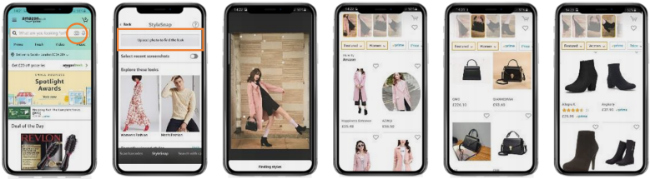
How you can earn
Wondering how you can earn from StyleSnap? Simply upload your fashion-focused social media images to our Amazon WorkDocs platform! When your follower uploads a screenshot and StyleSnap scans it, Amazon will match the image with the images in your WorkDocs account, and apply your attribution.
Get Started: First, you need to create a WorkDocs account
1. Our team will send an email to your influencer email account inviting you to join the programme. Click on “Get started”
2. Register for a WorkDocs account with your influencer email address
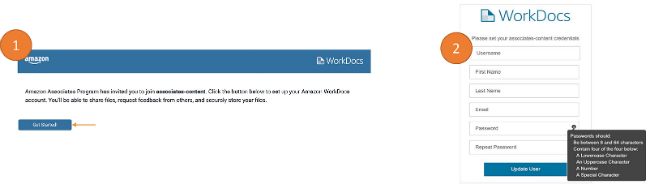
Once you create you WorkDocs account, you have the option to use WorkDocs on Desktop or Mobile! The instructions below are for Mobile. If you prefer to work on your computer, check out the up Style after the FAQ.
To continue on Mobile, first download and install the Amazon WorkDocs app. You can find it in your app store.
3. Open the app, then enter associates-content-de and your influencer email address in the first screen. You will then be asked to login using your email address
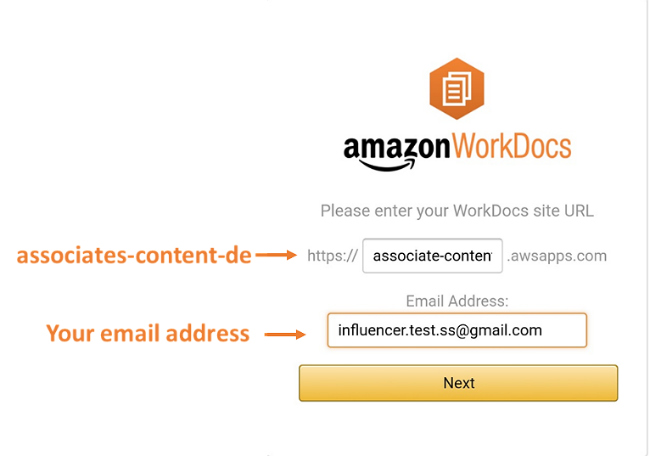
Once logged in, simply follow the instructions below to upload your images.
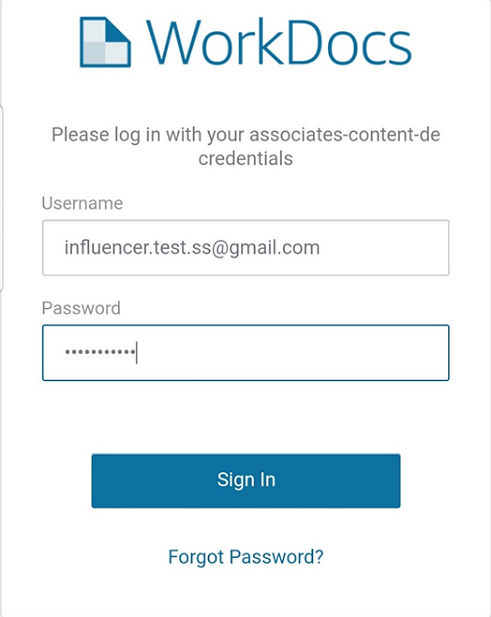
4. Click on the menu in the top left corner, then click on “Shared with Me”
5. Click on the folder with your email address
6. Click on the menu in the top right corner. Click on “Upload”, then select the images you want to upload to StyleSnap.
Your images will appear in your folder. You’re done!
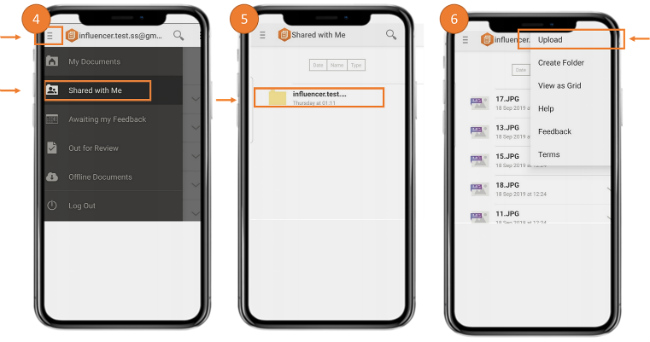
Your images can now be matched up with screenshots customers upload via StyleSnap— and, bonus: it could also be chosen to share in StyleSnap’s “Explore these looks” discovery recommendations.
You receive commissions for qualifying purchases of the products you recommend as well as the similar items we recommend. You also receive commissions for qualifying purchases of other items made on Amazon (even if it’s not on your WorkDocs account) during the session.
For more information on payment, please see the Operating Agreement.
Spread the word!
We need your help spreading the word on this fun new feature, so be sure to explain to your followers how the “screenshot + StyleSnap” process works until they get the hang of it.
Here are some example captions you can use to educate your readers in your Instagram Posts!
“Screenshot this look to shop on Amazon ?. #AmazonStyleSnap”
“Shop this look with StyleSnap on Amazon.
1) Take a screenshot, 2) open your Amazon App, tap on ?, and 3) upload the screenshot. #AmazonStyleSnap”
FAQ
1. How should I route my followers to StyleSnap, and will they understand that I’m earning commissions through it?
In addition to explaining how it works while StyleSnap is still new, you should indicate that a post is eligible for shopping in StyleSnap by tagging it #StyleSnap. As always, you must comply with all applicable laws and regulations when you could earn from a referral, including by providing all necessary disclosures. EU advertising laws require marketing communications must be obviously identifiable as such (i.e. people should know they are looking at an ad).
2. Where will my photos appear?
For now, the places your images can appear/be uploaded are: on your WorkDocs account, the Explore Looks widget on StyleSnap (for photos tagged with Women’s Fashion or Men’s Fashion), and potentially in the “Explore these looks” feed.
3. What must I do to receive commissions?
You must upload your image to your WorkDocs account. This will tag your photo with your Associates account so you can earn commissions on qualifying sales you drive through StyleSnap. Use photos that clearly show the fashion (for example, don’t use folded or hanging clothes or items that are covered by another person/item).
In StyleSnap, you receive commissions for qualifying purchases of the products you recommend as well as the similar items we surface. You also receive commissions for qualifying purchases of other items made on Amazon (even if it’s not on your WorkDocs account) during the session.
4. How can I see how my posts in StyleSnap are performing?
- Go to Associates Central: https://affiliate-program.amazon.co.uk/
- Click on the “Reporting” tab
- Navigate to “Earnings” and click on “Link type performance”. There, you will see an aggregate view of the sales you’re driving through StyleSnap.
5. How do I remove my photos from StyleSnap?
Deleting a Shoppable Photo from your Influencer Storefront will remove it from StyleSnap too. Note: if you deactivate your Associates account without deleting the images, they will continue to display to Amazon customers.
6. What product categories does StyleSnap support?
StyleSnap currently supports apparel, shoes, and bags for both men and women. Kids, maternity, accessories, swimwear/lingerie, homewear, and traditional garments are currently not supported.
7. Is StyleSnap publically available?
Amazon launched StyleSnap on May 1st in the US. We have not yet publically launched the ability for influencers to earn through Shoppable Photos in StyleSnap – we’re testing with you as one of the first! As a result, we can’t guarantee comprehensive attribution tracking. Amazon is not responsible for any errors, inaccuracies, or service interruptions with respect to this service offering.
How you can earn (using Desktop)
After you create you WorkDocs account, you have the option to use WorkDocs on Desktop or Mobile! To continue on desktop, follow the instructions below. If you want instructions for on Mobile, go back to page 6.
On Desktop, visit the Associates content page associates-content-de.awsapps.com from your browser. Enter your email then password to log in.
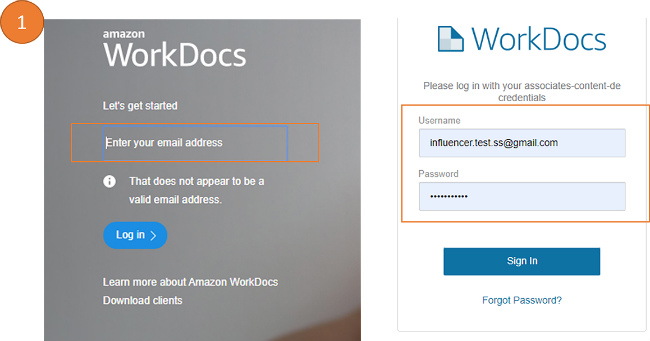
2. Once logged in on desktop, click on “Collaborate”. You will see a folder with your email address. Click on the folder.
3. In your folder, click on “Upload” on the top right corner, and select the images you want to upload to StyleSnap. Your images will appear in your folder. You’re done!
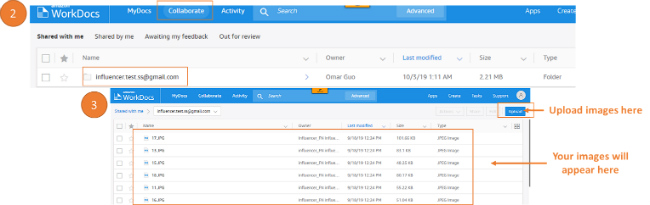
Great images for similar recommended items
The images below will show not only the items you tag, but also items Amazon recommends based on similarities. The key factors of great images for recommendations are that they are:
- Front-facing
- Well-framed (not too zoomed in or out)
- No obstructions (nothing covering the item)

Low result images for similar recommended items
The images below will show the items you tag. However, they may return lower quality similar recommendations or no similar recommendations. The key factors limiting recommendations are that they are:
- Not front facing
- Too far away or close up
- Not front facing
- Low resolution
- Obscured (something covering the item)

- Product belongs to unsupported categories such as kids, maternity, swimwear/lingerie, homewear, accessories, and traditional garments.

Useful links
Videos
- Watch an educational video on how to earn commission through StyleSnap
- Watch a step-by-step instructions on how customers can use StyleSnap
Help and Support
If you’re facing technical difficulties using StyleSnap, contact:
