Affiliate Marketing
What is the Amazon Product Advertising API?

Foto von © ThisIsEngineering / Pexels
As a participant of the Amazon Associates Program, accessing relevant information about the products sold on Amazon is crucial.
You’ll learn:
- What the Amazon Product Advertising API is – explained with an example
- Product Advertising API basics – Operations, Response Groups and Browse Nodes
- Features of the Product API
- How to access your credentials
- How to make a request in the Product Advertising API Scratchpad
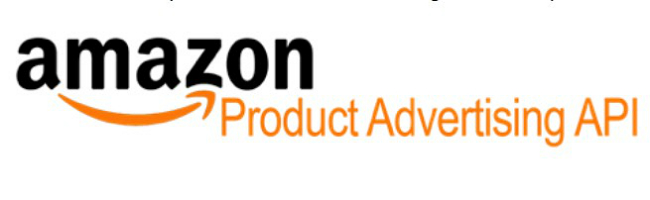
The PA (Product Advertising) API tool is an easy-to-use and effective way to access data about products sold on Amazon. Using it, you can find out what’s available for sale, product price, customer reviews, seller reviews and more.
The PA API also enables you to find specific items, display customer reviews on your site, access the latest product promotions and more.
Simply put, the PA API tool is your key to access the vast databases of Amazon so you can share and promote relevant products and earn more from your Amazon affiliate-marketing efforts.
Before you use the Amazon PA API, you need to understand what it is, why you need it and how to use it.
What Is The Amazon Product Advertising API?
The Amazon Product Advertising API is a free tool available for Amazon affiliates. The API helps you to search, find, display and share particular products available on Amazon. It helps you direct traffic to specific products available on Amazon.
The tool helps affiliated sites, apps and blogs to interact in a user-friendly way with the mega product databases of Amazon.
Example Illustrating The Value Of The Product Advertising API
Imagine you’re the owner of a baking site, EatCake.com. It’s a website dedicated to the wonders of baking, where enthusiastic users share recipes, discuss and recommend the best baking tools and accessories to each other.
Maybe a few of your users, after reading the recommendations and suggestions from other users, head to Amazon.co.uk to search for the recommended baking tools and buy them.
You can monetise this traffic that flows from your website to Amazon – Amazon pays you a commission if any of your readers purchase products recommended on your site. However, to benefit from this traffic, you need to add links to the baking tools discussed on your site.
Since your site, EatCake.com, is extremely popular and dozens of products are discussed every day, it’s hard for you to keep track of all the baking tools mentioned on your site at Amazon.
This is where the Amazon PA API comes to your rescue.
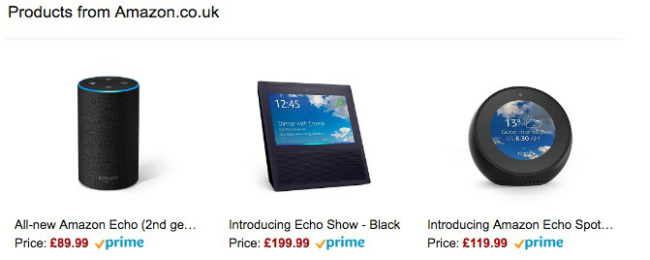
Basics Of The Product Advertising API
Operations – these are the basic functions that you can request your API to do. Here are a few examples:
- ItemSearch – search for specific items or groups of items based on parameters such as category, manufacturer, title, minimum price and so on. This function can return either a single item or more than one item
- ItemLookup – search for a particular item using an identifier such as the ISBN (for books) or the ASIN (Amazon Standard Identification Number, a unique code assigned to all products on the store). This function returns only one item
- SimilarityLookup – search for similar items, like the one you have mentioned in your API request
- CartCreate – create a remote shopping cart on Amazon
- CartAdd – add specific items to the remote shopping cart.
Response Groups – you can tailor the information you want to include in the response. This enables you to reduce the call request time while reducing the bandwidth used. However, you have to remember the Response Groups you can use depend on the operation you’ve included in the API. Not all Response Groups are available to all operations.
Here are a few popularly used Response Groups:
- Small – this returns the bare-bones information about the product, such as ASIN, ProductGroup, and Title
- Reviews – returns the URL of the iFrame that has customer reviews of the item being searched
- OfferSummary – returns the lowest product price for each product condition (new item, used item, refurbished item, and collectible item)
- ItemAttributes – returns all the attributes of a particular item. The number of attributes depends on the item. For instance, a smartphone will have a different set of attributes compared to a book. However, some attributes are common to all products like the list price, title and so on.
Browse Nodes – this is the method Amazon uses to classify and group items. As the name implies, a node can have children and these children, in turn, can have children of their own and so on.
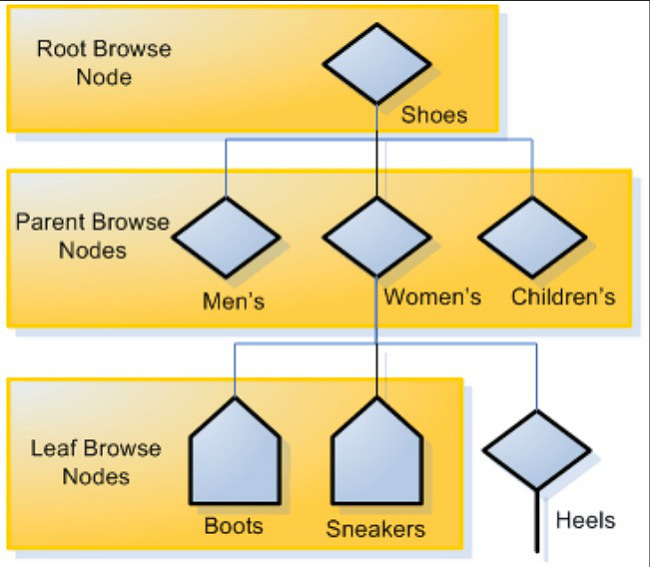
While using the Product Advertising API, you can specify ‘root nodes’ as the value of the search index, if you don’t want to be specific about the products returned. On the other hand, if you want to be specific, instead of mentioning a ‘root node’, you can use a ‘child node’ or ‘grandchild node’.
For example, instead of just mentioning ‘Books’, you can mention ‘Indian Writing’. In this case, ‘Books’ is the root node, ‘Literature and Fiction’ the child node and ‘Indian Writing’ the grandchild node. You can find the list of all browse nodes and corresponding IDs here.
Features Of The PA API
You can set up a script on your website that’s triggered every time a baking tool is mentioned. Once the appropriate keywords are mentioned on your site, all you have to do is call the search API.
The call API contains the following:
- You have to specify the Amazon store (Amazon.co.uk, Amazon.com, Amazon.de, etc.) in which you want to search for the product. Though you can send Product Advertising requests to any locale or marketplace where you are registered as an Amazon Associate, it makes sense to send it to the marketplace where the majority of your customers reside. For instance, if the majority of your readers are from India, then it makes sense to specify the locale Amazon.co.uk
- AWSAccessKeyId – this is the access key you generate to call the API and sign your specific request
- AssociateTag – all Amazon Associates have a unique tag. Users who go from your site to Amazon will have this tag. Amazon uses this tag to recognise the traffic that comes from your site/blog/app and pays you your commission accordingly.
- Keywords – this denotes the product keywords you are looking for.
- Operation – what the API is planning to do. For example, find ItemSearch. There are several other operations, as well like adding to a shopping cart, BrowseNodeLookup and so on
- ResponseGroup – this refers to the details you want to fetch about specific products. The default option is Large, which tells Amazon to include all the details it has about a product. You should consider optimising this to reduce call time and bandwidth usage
- SearchIndex – this specifies the category under which you want to search for products. This helps to filter out irrelevant results
- Timestamp – this mentions the time you initiated the API
- Signature – this is the hash key you receive when you sign the request for the API. This key is used for validation purposes.
Showing corresponding product links will help your users to find the item on Amazon quickly. When they purchase it by clicking on the product links, you earn a commission from Amazon.
Accessing Your Credentials
To make requests using the Product Advertising API, you need three elements:
- Access key
- Secret key
- Affiliate ID
Here are the steps to help you get started:
1. Sign up for an Amazon Associates account (if you haven’t already done so). You will be asked to enter a few details of your website, blog or app, along with the products that you are selling. Following this, you have to verify your mobile number. Once done, you will be provided a unique ID. This is your Affiliate ID.
2. Once you log in to your Amazon Associates account, click on Tools and choose Product Advertising API and choose Join.
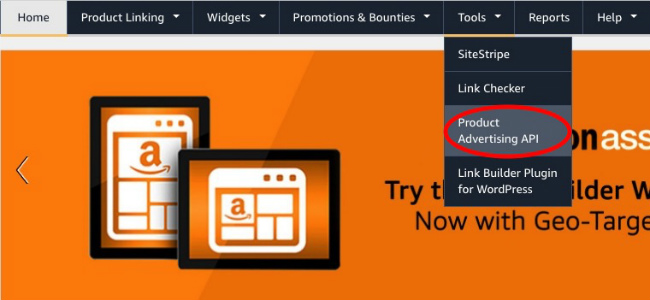
3. Once you have successfully joined, click on the Download Credentials page. You can see your Access Key and Secret Key. You can copy this or choose Download Credentials to download the info. You have to specify these credentials while you make requests to the PA API.
4. You can delete your existing credentials and create a new pair if you desire so. To do this, click on Manage Your Account, choose Add Credentials to create a new pair. Amazon allows a maximum of two pairs of access keys at a time. You can delete an existing pair using Delete option.
Making A Request In Product Advertising API Scratchpad
A ‘request’ is used to make the Product Advertising API do what you want it to do. For instance, you can request to fetch information about a specific product or an entire product category. The API can return images of the products, price, customer reviews and more.
You send the request via the internet using REST (Representational State Transfer) or SOAP (Simple Object Access Protocol). The Product Advertising API fetches your answers in the form of an XML/HTML document.
How To Submit A Request In Product Advertising API Scratchpad
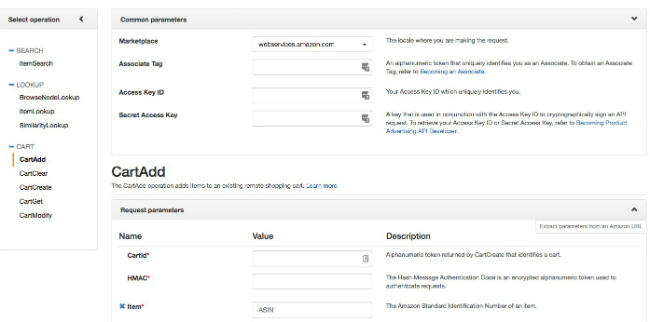
The Product Advertising API Scratchpad is a free tool that helps Amazon Associates implement Product Advertising API requests. It helps you create the code for a working request within minutes.
- Go to the Product Advertising API Scratchpad.
- On the left panel, choose the operation you want to do – for instance, ItemSearch.
- Under the Common Parameters, provide the following information:
- Marketplace locale
- Amazon Associate Tag
- Access Key
- Secret Key
4. Next, choose the Request Parameters. For instance, in the Keywords parameter, type Stand Mixer’, in the search index, type ‘Kitchen Tools’, and so on.
5. Click on “Run Request.”
If you have successfully implemented the API request, you’ll see the following information displayed:
- A signed request URL and an unsigned request URL
- The response in various formats and corresponding code blocks. The response appears in three formats:
- Rendered Response – this is how the response will appear on your webpage, which includes images of the product and product links
- XML Response
- HTML Response.
To start a new request, clear all the parameters and repeat the steps.
As you can see, the Product Advertising API helps you to efficiently add relevant product links to your site and monetise the traffic generated from your site. Play around with the API Scratchpad to get to know its various features and functionalities.
