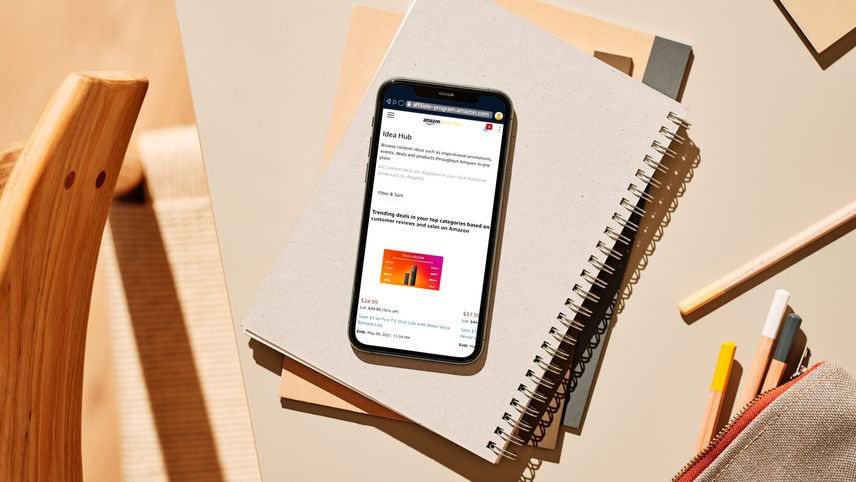Best practices
Best practices
Use Idea Lists to categorise your Influencer Storefront
Use Idea Lists to categorise your Influencer Storefront
An Idea List is the perfect tool for enabling your followers to shop your top product picks on Amazon. By grouping your recommendations into categories—aka Idea Lists—your followers get an organised, on-demand, and curated shopping experience. They can access your curated lists of suggestions at any time and know that they’re already sorted by theme for quick browsing and buying. Idea Lists also make it a snap for you to build content around several items at once—no need to individually promote each product.
To get started, log on to Amazon.co.uk with the email address you used to sign up for the Influencer Program.
Access your Influencer Storefront
On Mobile:
- Open the Amazon shopping app.
- Tap the icon on the bottom nav bar that looks like a person.
- Tap your profile image on the top right of the screen.
- Tap ‘Shop my favourite products’ (this will take you to your Storefront).
On Desktop:
- Type in your vanity URL (amazon.co.uk/shop/yourhandle) to go to the private view of your Storefront.
- You can create new Idea Lists, edit existing ones, or delete Idea Lists from this page.
- Once you create a new list or edit an existing list, that update will be immediately reflected in the public view of your Influencer Storefront.
Create an Idea List
- Click or tap the ‘Create Content’.
- Click or tap the ‘Idea List’ icon.
- Give your idea list a name, like “Holiday Hosting Essentials.” You will want the breadth of products in any one list to be limited in scope—but not too limited. Each list’s theme should be broad enough to warrant at least five items, but not so broad that the list becomes unwieldy and unhelpful. For example, “Thanksgiving Beverage Essentials” could be too narrow, while “Holiday favourites” may not be narrow enough.
- Add an Idea List description. In the example from above, something like, “My favourite products for hosting holiday parties this season!” would be a great, brief description of the theme of the products in the category.

Add products to your Idea List
There are two ways to add products to your Idea List:
- Type your desired product type into the search bar in the Idea List window. When you see a product you like in the resulting search list, click or tap the “+” in the upper left corner to add the product to your list.

- You can also go to a specific product page on Amazon.co.uk, find the ‘Add to List’ button under ‘Add to basket’, and add the product to the list name you just created.
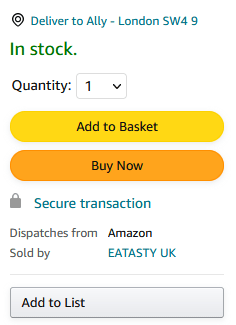
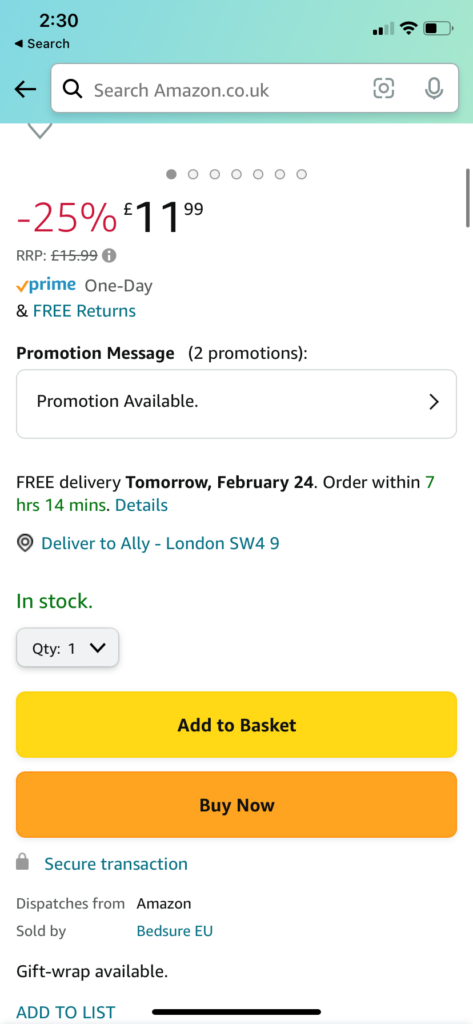
Add comments
Tell your followers what you love the product. Add comments to products you recommend by clicking the speech bubble in the upper right corner of the product. You have a 140-character limit on captions.

Now, share your Idea Lists
Go to the list you’d like to share and click “Share this list” (Desktop) or tap the share icon button under your Idea List description (Mobile).
- A box will open up with the URL. Click or tap ‘Copy’ and the link will be automatically saved to your clipboard. (Do not cut and paste the URL from your browser, as this will break the product’s attribution to your Influencer Storefront and hinder your ability to earn.)
- You can now paste your Idea List link into a social post or other outreach to your followers.

Edit or delete Idea Lists
- Click the Idea List you want to change or delete, then click on the pencil icon next to your list tag line. That will open a box where you can change the name, change the tag line, or delete your list.
- The last Idea List you edit will be automatically placed as the top Idea List on your Storefront. If you want a particular Idea List to appear at the top, make a small change and hit ‘Save Changes’.

Watch how to create Idea Lists from your desktop, and remember, Idea Lists can be created on mobile too!
Related articles
Storefront 101: make the most of your content
Make it yours – a dedicated page on Amazon just for you.