Affiliate Marketing
How To Use Reports In Associates Central

© Charlotte May / Pexels
Free reports in Amazon Associates are a powerful tool that you can use to increase your profits and make your website content more relevant and compelling for your audience. Read our guide to reports and you’ll be ready to take your site to the next level.
As a participant in the Amazon Associates Program, you have a range of reports at your disposal. These not only offer a real-time overview of the current status of any orders that made via one of your Affiliate links, but also provide a detailed overview of your earnings.
In this article you will learn precisely what each of the reports on Associates Central means for your business, and how you can use the information reports contain to boost your earnings.
YOU’LL LEARN:
- What each individual Associates Central report contains
- How you can use reports to generate additional affiliate income from your sites
Reports In Associate Central: An Overview
First, log in to Associates Central and take a look at the revenue summary on the start page. Here, you’ll find a graphic representation of your earnings over the past 30 days: this includes a daily overview, in the form of a graph, illustrating your advertising costs, premiums and the number of clicks on one of your Affiliate links.
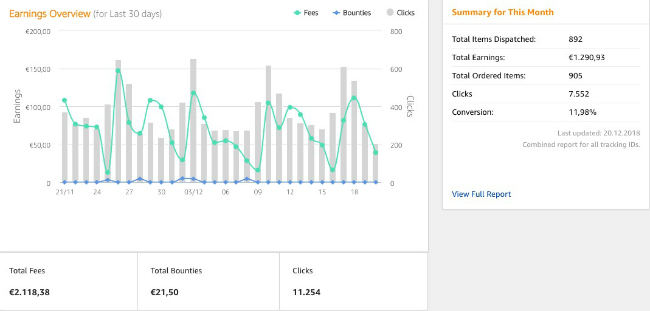
In addition to the revenue summary of the last 30 days, you’ll also find a summary of important key figures for the current month.
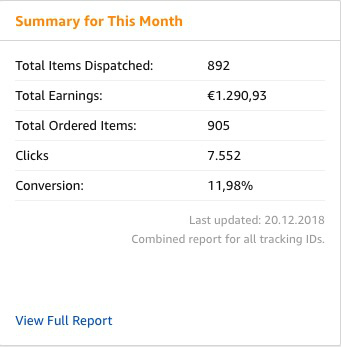
Click on either the ‘View Full Report’ section below the summary of the current month, or the ‘Reports’ tab at the top of the page for an overview of various options and features. For example, in the upper left-hand corner, you can now select a viewing period for another 30 days.
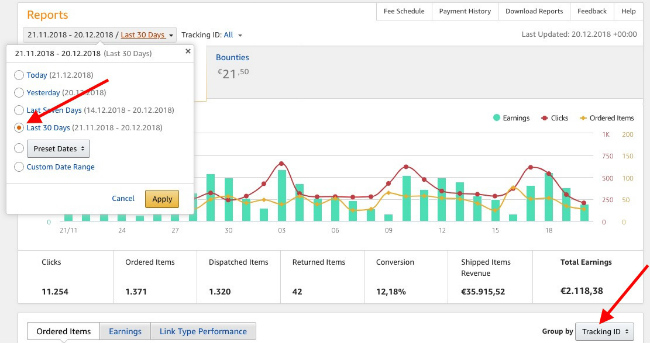
Further down on the right side, you can select ‘Group by Tracking ID’ in the drop-down menu.
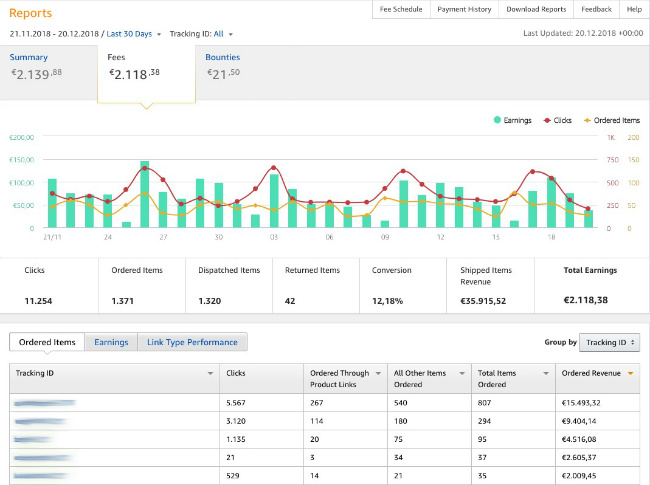
In sequence, starting in the upper-left area of the website, the following values or information are now available to you:
Summary
Here, you can find the total of all your receipts from commission incomes and bounties. Clicking on ‘Summary’ will reveal a new, detailed view of your commission incomes from the last 30 days.
The bar chart shows you a daily overview of your earnings for the period under consideration. By clicking on a single bar within the chart, you will be shown the appropriate date, along with the total of commission incomes and bounties.
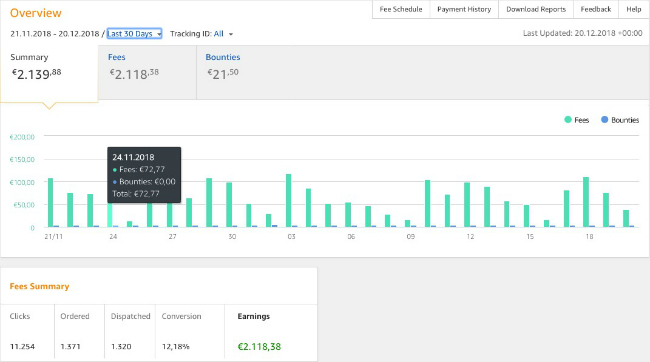
Under the item ‘IncomeSummary’ below this, you will see how many clicks have been made on your Affiliate links in the period you’ve previously set. In addition, you’ll find the number of products ordered, how many products have been dispatched, and the total of your conversion and commission incomes.
The conversion consists of the number of ordered products divided by the number of clicks on your Affiliate links. Below is a summary of your rewards that you have earned by promoting Amazon services, such as Amazon Prime or Amazon Music.
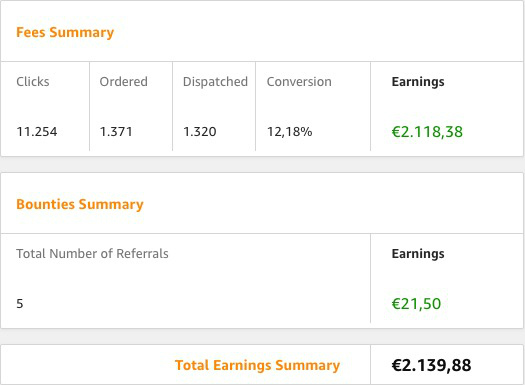
Commission Income
Here, you will see your commission incomes, without consideration of bounties that you can earn by promoting Amazon services such as Prime or Amazon Music.
Now click on the menu item ‘Commission incomes’ in the upper area. You’ll see the previously displayed bar chart, but the chart will now be expanded to show the clicks and ordered products over the time frame of the previously set viewing period.
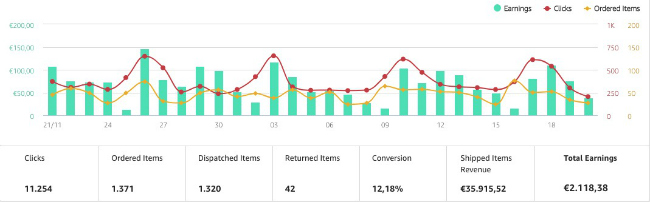
You’ll find that a high number of clicks on one of your Affiliate links usually results in a larger number of orders and, conversely, higher revenue in the form of commission incomes.
For example, if you see many clicks here, but only a small number of ordered products, then the product advertised by you may no longer be available, or the product may not be an ideal fit for the theme of your website.
Below the graph, you’ll again find the total number of clicks within the selected viewing period and the ordered, shipped and returned products that were returned to Amazon within this time. It shows the conversion mentioned above, as well as your turnover, prompted by the delivery of your products.
Last but not least, the sum of your commission incomes is displayed again in this overview.
Let’s take a look at the bottom of the current display. Click on the ‘Ordered Items’ tab and select ‘Group by Tracking ID’ on the right.
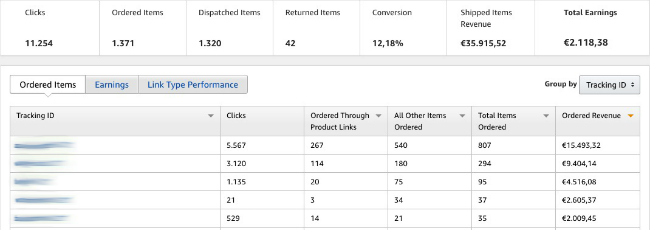
Here, you can see the performance data of your individual Tracking IDs in detail. Behind every Tracking ID, you can find the following information:
1. Clicks
The number of clicks on your Affiliate links.
2. Ordered Through Product Links
These are so-called ‘directly qualified purchases’, via a product link that represents the product that is eventually bought.
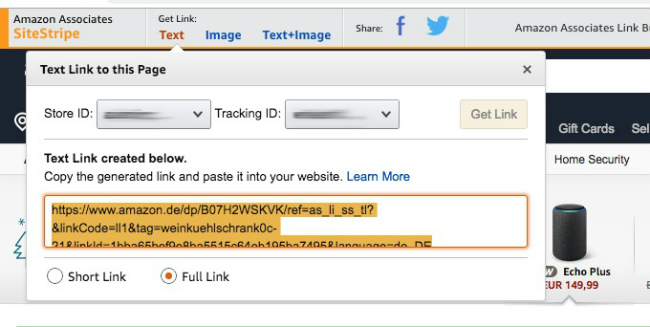
Here’s an example: if you use an Amazon tool, such as SiteStripe, to create a product link – or, in our example, an image link – and a visitor is led through the Kindle Paperwhite image link to Amazon.co.uk and orders the Kindle, then this is a ‘directly qualified purchase’ of a product. In this case, the order will appear in the overview under ‘Ordered Through Product Links’.
3. All Other Items Ordered
This refers to ‘indirectly qualified purchases’ – that is, products that differ from those in the advert. Going back to the aforementioned example of the Kindle Paperwhite image link.
If a visitor to your website clicks on this link and subsequently orders another product, such as a pair of headphones, on the Amazon shop page, this product will show up in the column ‘All Other Items Ordered’.
4. Total Items Ordered
This is the sum of all qualified purchases made through your Affiliate links.
5. Ordered Revenue
This column totals the order value of all products ordered via the corresponding Tracking ID, including VAT.
Bounties
Bounties refer to revenue, in the form of fixed commission incomes, which you earn through the mediation of Amazon services such as Prime or Audible. To get to the detailed view of your brokered Amazon services within the previously set viewing period, first click on ‘Bounties’ at the top of the page.
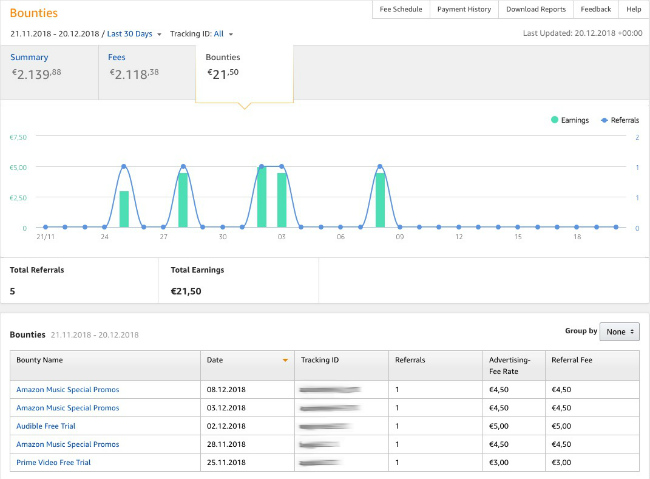
Here, you’ll also find a graphic representation of your income over time, in the form of a bar chart. Underneath, you can see in detail which Tracking ID you’ve used to advertise a specific Amazon service, such as Amazon Music Unlimited.
Ways to increase your income can be derived from this overview. If, for example, you spot that a certain Tracking ID has mediated a higher number of an Amazon service, eg, Amazon Fresh, then it makes sense to expand your content, or publish new content relevant to Amazon Fresh.
This could take the form of further info on the subject of nutrition and health on the website of the corresponding Tracking ID. Return to this overview a few weeks later to assess how effective your new content has been.
Earnings
Let’s go to the next tab, the ‘Revenue’. Here, you can find the Tracking ID used to place the order, as in the ‘Ordered Items’ tab covered above. The next field also deals with the clicks on the Affiliate link, as in the previous tab. Next to it, you’ll find the ‘Total Items Shipped’. In the next field, ‘Total Revenue’, you’ll find the turnover – the revenue made through your Affiliate link.
The last field in this summary, ‘Total Commission Incomes’, shows you the total of commission incomes listed by Tracking ID.
As before, you can initially select the ‘Last 30 Days’ period, then select the ‘Group By Tracking ID’ drop-down menu. In addition to grouping by Tracking ID, you can group by date and category from here.
Link Type Performance
Finally, let’s take a look at the ‘Link Type Performance’ tab. Here, you have access to a precise overview of the performance data from your used Affiliate links. Direct requests to the Amazon Product Advertising API (PA API) are also included.
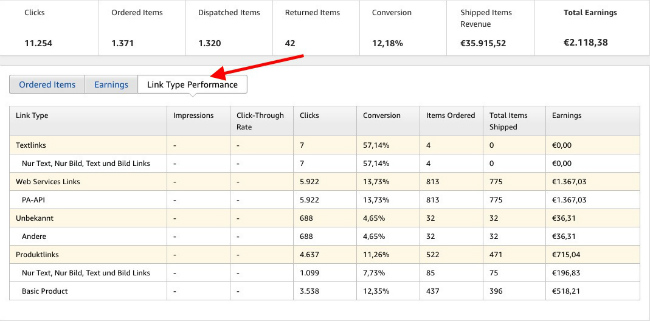
Download reports
For a regular evaluation of your performance data, as an Amazon partner, you can download all the reports that you find in Amazon Associates Central to evaluate them further.

In addition to the XML and CSV format, output in XLSX is also supported.
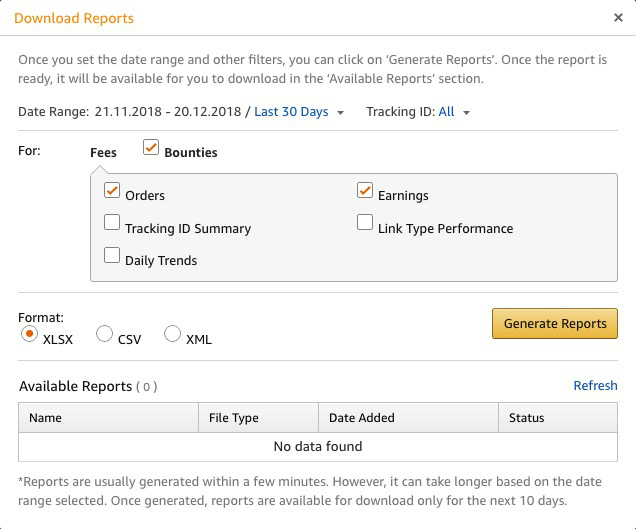
How To Generate Additional Income
There’s a good reason that each Amazon Associates member has up to 100 Tracking IDs available for free, to be used as required. While the commission income is always assigned to a single, fixed Associates ID, you can use multiple Tracking IDs to track the performance of your different affiliate websites, or to track which products have been sourced through which website.
Because you may be dealing with several topics or have a number of different categories on a single web page, the use of different Tracking IDs makes perfect sense.
Detailed View Of The Ordered Products Associated With A Tracking ID
When promoting Amazon’s own services, taking a detailed look at the performance of your Tracking IDs will help you refine your strategies to increase your revenue. To do this, first click on the ‘Ordered Items’ tab.
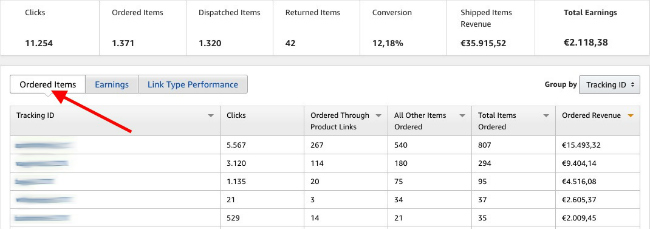
Here, you’ll find the Tracking IDs, where orders have been placed or tracked. Beside this you’ll see the number of orders, which were made over an Affiliate link. In the first box, labelled Tracking ID, click the Tracking ID below the Ordered Items tab.
This will open a new view, where you’ll be shown all products ordered via the previously clicked Tracking ID. Next to the heading ‘Ordered Through Product Links’, you’ll see a small arrow which you can use to sort the results.
Click on the arrow and the product with the most orders within the previously set viewing period will appear at the top. Now you can easily see which ‘top sellers’ your website or the associated Tracking ID has recorded.
If you find that a particular Tracking ID has a higher number for a product or product category, you could use this information to expand that content.
For example, if you run a website that advertises shoes and you find not only shoes, but also shoe brushes in ‘All Other Items Ordered’, then it would make sense that you not only offer your readers shoes, but also new content around the topic of shoe brushes, such as a product comparison.
For each product you can view in the Amazon Associates reports, you can also create an Affiliate link directly by clicking ‘Get Link’ to the right of the product.
Tip: On this Amazon shop page you have the opportunity to see the Movers & Shakers of the day, compiled from the last 24 hours. Here, you might find suitable products that match the theme of your website and complement your content.
Also, you should be sure to regularly check the timeliness of the products that you advertise on your website. Is there an upgraded model, a further development or a new trend?
The addition of new products, the incorporation of upgraded models and new product categories will help you build a current website with information that’s always relevant to your potential customers, which can have a positive effect on your earnings.
After you’ve logged into Associates Central, you’ll also find product recommendations in the lower part of the website. This is a selection of products that could be related to your affiliate website. This selection of recommendations is based on which products your visitors buy from Amazon.co.uk, or on which products they show an interest in.
Conclusion
With the help of the reports you find on Associate Central, you not only get a detailed overview of your earnings and the number of products ordered and delivered: the data provided also helps you to take appropriate measures to boost your earnings.
The simultaneous use of multiple Tracking IDs not only helps you in the evaluation of your reports, but also offers the opportunity to view the performance of multiple affiliate websites together. In addition, you can evaluate the data generated by your Tracking IDs for a useful update on which products are of interest to your readers.
