Affiliate Marketing
Now Available: Add Shoppable Photos to Your Storefront!

© Matt Hardy / Pexels
Your Amazon store is getting an exciting upgrade. In addition to Idea Lists and Bounties, you can now feature your favourite items on your storefront in a whole new, seriously engaging way. Introducing Shoppable Photos!
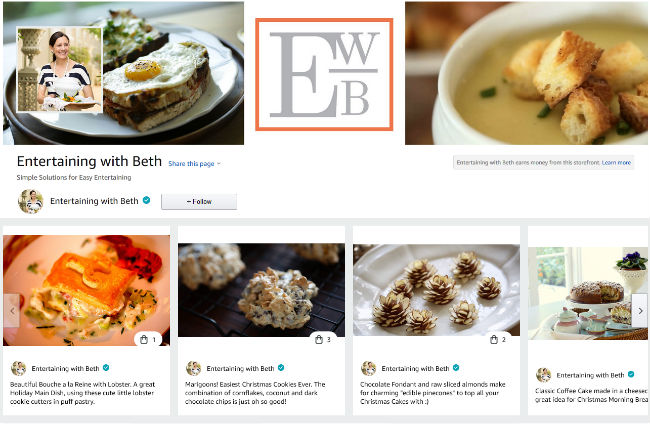
Shoppable Photos are your images, displayed on your storefront, with click-to-shop functionality. When an object in one of your photos catches a viewer’s eye, a quick tap will lead them directly to the product info on Amazon.
This new feature is a powerful way to highlight your favourite products. Through your photos, your audience can see real-life visuals of how you use certain items and why you love them. It also makes your store an even more fun place to browse, with a carousel of on-brand imagery for visitors to scroll and shop!
This new feature is a powerful way to highlight your favourite products. Through your photos, your audience can see real-life visuals of how you use certain items and why you love them. It also makes your store an even more fun place to browse, with a carousel of on-brand imagery for visitors to scroll and shop!
Posting a Shoppable Photo
It’s simple:
- Upload your photo (photos may be up to 10MB)
- Tag the shoppable products. You may tag up to 15 products per photo
- Add a caption
- Categorise by interest (to make it discoverable in Spark and Interesting Finds)
- Hit “post”

How do I tag products in my photos?
Tap that little shopping bag in the corner of your photo. There you’ll see two tabs, the left one contains your recent Amazon searches and the right tab shows the items you’ve recently bought. You can also search all of Amazon with the search bar at the top
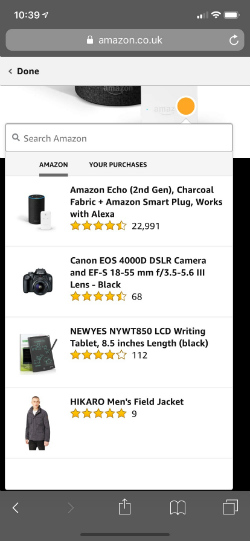
Is there a quick way to post Shoppable Photos on mobile? Most of my images are on my phone.
- Open the Amazon app
- Go to the menu in the top left corner
- Click on your picture shown above the menu on the top left
- Click “Shop my favourite products” (this will take you to your storefront)
- Click the “Add to storefront” button
What type of products can I tag?
You can link up anything found on Amazon, up to 15 products per image.
How many categories can I tag?
When you have tagged the products in your images you can also add a category which is relevant to the content i.e. I upload an image of my favourite shoes I can tag ‘fashion’ as a category of interest.
How is the order of photos determined?
It’s reverse chronological order: the photo you uploaded most recently will be first.
How do I edit my photo?
Editing is coming soon! For now, you can delete and repost the image. To delete: click the three dots in the upper right corner of your post and choose delete.
I uploaded a photo but I don’t see it. Where did it go?
It’s in (very brief) moderation. Give it 10-15 seconds and then refresh the page — you should see it now.
We’re so excited to see your photos and hear how you and your followers are enjoying this fun storefront feature.
Happy posting!
